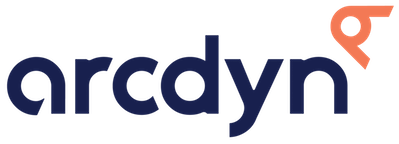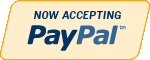Default Passwords
Default Passwords
NVRs
All Arcdyn NVRs are shipped in an 'Inactive' state and do not have a default password. When the device is activated it will prompt the user to set the admin password.
We suggest setting the admin password of the NVR to a strong password that contains lower case letters, uppercase letters, numbers, and special characters. You should also not use the username in the password as some cameras will not allow this and will not plug-n-play with an NVR that has a password that contains the username (admin12345 for example). We suggest you set the NVR's admin password to it's final password before any cameras are plugged into the NVR. If you need to change the NVR password after the cameras are successfully connected and streaming, we highly recommend selecting the option to push the NVR's new admin password to the connected IP Cameras. This will avoid issues in the future with cameras disconnecting or not knowing what the camera's password is.
IP Cameras
All IP Cameras are shipped inactive and do not have a "default" password. If your cameras are inactive, they will auto activate and adopt the admin password of the NVR upon first successful connection.
If newly installed cameras fail to connect and/or display a 'user password' error. Ensure the NVR's admin password does not contain the username (i.e. 'admin12345'). If all else fails, factory default the camera and let the NVR auto activate it.
IP Camera Factory Default Process
To perform a manual factory default on a camera (when the password is lost or unknown) you must be at the camera and have access to the wiring harness OR if working with a 2nd person, you can have them unplug the camera at the NVR while you perform the reset procedure at the camera.
STEP 1: Locate the reset button. It may be on the back, under the dome cover of the camera, or under a small access panel on the bottom or back of the camera.
STEP 2: Depress the reset button (The reset button must remain depressed until the end of the process).
STEP 3: Unplug the Ethernet cable from the camera (or at the NVR if working with a 2nd person) and wait 5-10 seconds. If external DC power is being used (i.e. No POE) unplug that. The goal is to power the camera off.
STEP 4: Plug the camera back in (restoring power)
STEP 5: Continue depressing the reset button for another 20-25 seconds while the camera boots up.
STEP 6: Release the reset button and the camera should complete its boot up process and come online as an inactive camera. If plugged into an NVR port that is set to 'Plug-n-Play' the camera should connect as online and be visible in the live view screen. If you get a user/password error and the camera does not connect, make sure the NVR's admin password does not contain the username and is a strong password containing lower case letters, uppercase letters, numbers, and special characters.
If the camera boots up, but does not come online as inactive or does not connect to a Plug-n-Play port, repeat the Factory Default procedure
If you require assistance with any of the topics covered on this page, feel free to call us @ 8552726682, start a chat, or email us at support@arcdyn.com